We created a calendar with all of the OPM PTO and school events (including all days off, early release days, and half days). Subscribe to the OPM PTO calendar and let us add them to your calendar for you!
URL to use to subscribe to calendar (copy and paste this into your calendar program):
https://calendar.google.com/calendar/ical/18t09v783g7dgbli9ru2v9nais%40group.calendar.google.com/public/basic.icsTip: Make sure you subscribe, and NOT upload, the calendar so you receive automatic updates to your calendar throughout the year.
Here are step-by-step directions for subscribing to the calendar.
In Apple Calendar:
- Open Apple Calendar
- Click on “File” in the menu, then click on “New Calendar Subscription…”
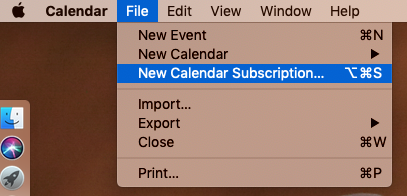
- Paste in the URL (listed above) and then click “Subscribe”
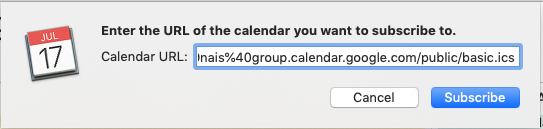
- In the settings box, you can name the calendar anything you want and assign it a color. Make sure you set the “Auto-refresh” to “Every 5 minutes” or at least “Every day” so you don’t miss any important updates.
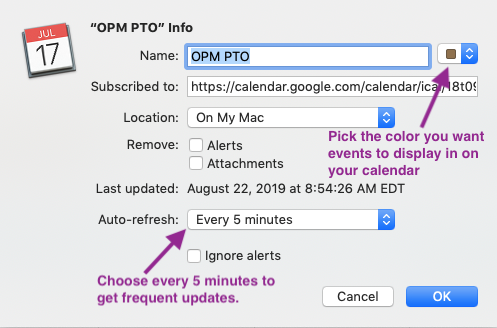
- Click “OK” when you are done adjusting the settings.
In Google Calendar:
- Go to Google Calendar and make sure you are logged in: https://calendar.google.com
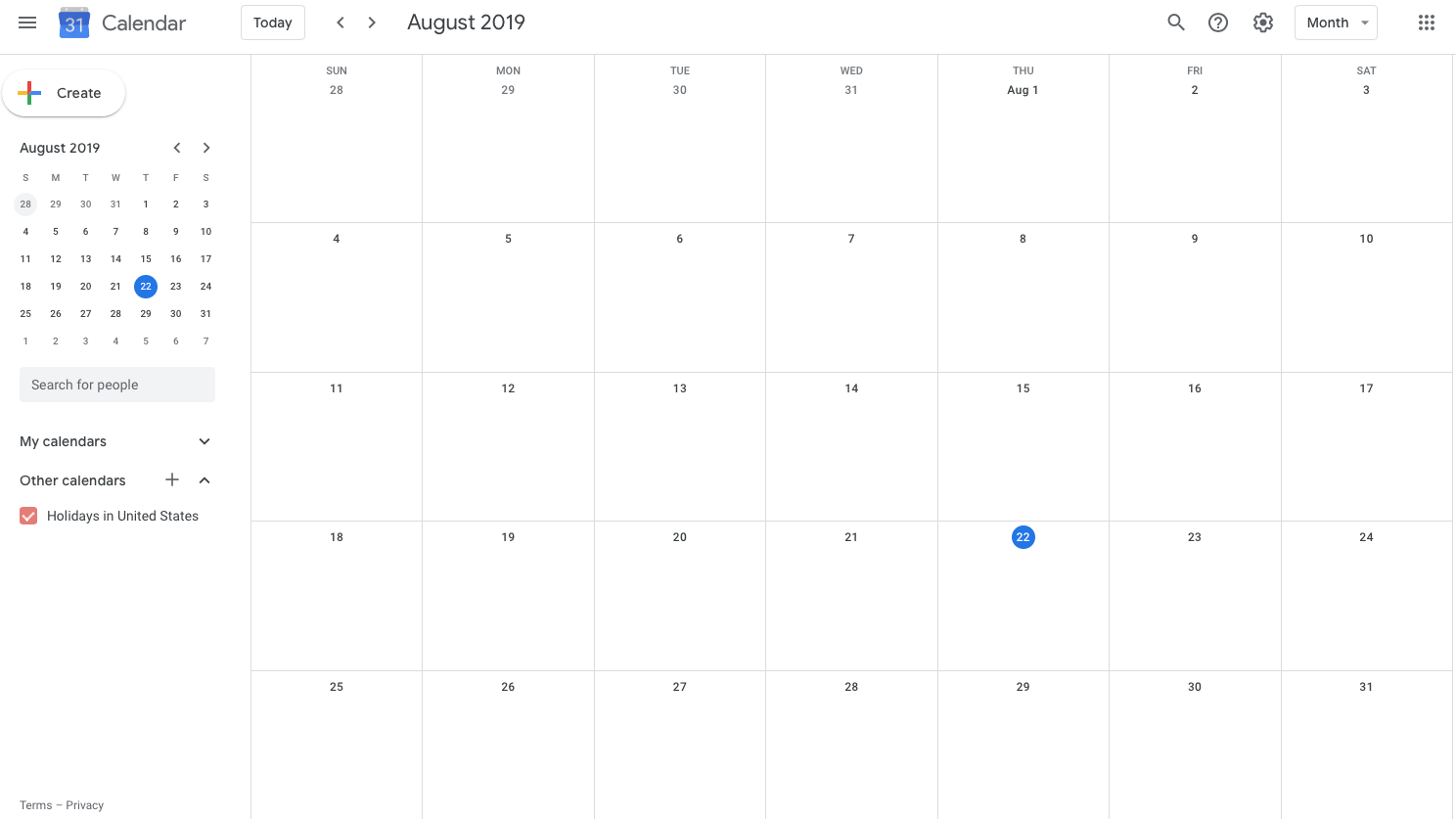
(In Google Calendar, no OPM PTO calendar yet!) - Under “Other Calendars” click the “+” and then select “From URL”
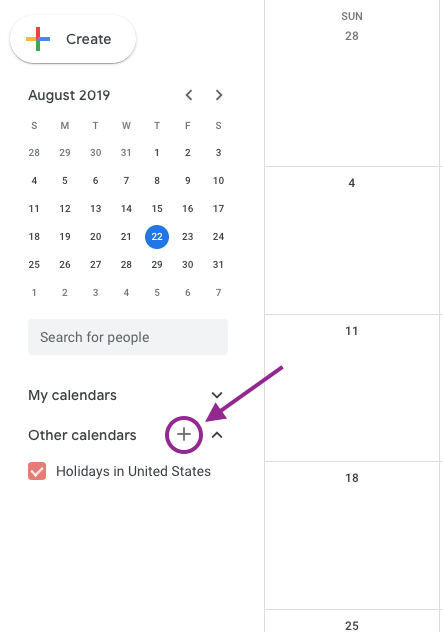

- Paste in the URL (listed above) and then click “Add Calendar”
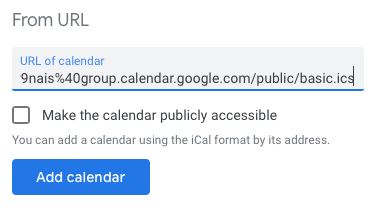
- After you click “Add calendar” the URL will disappear, but you should see the “OPM PTO” calendar was added under “Other Calendars” on the left. Click on the arrow in the top, left corner to go back to the calendar view.
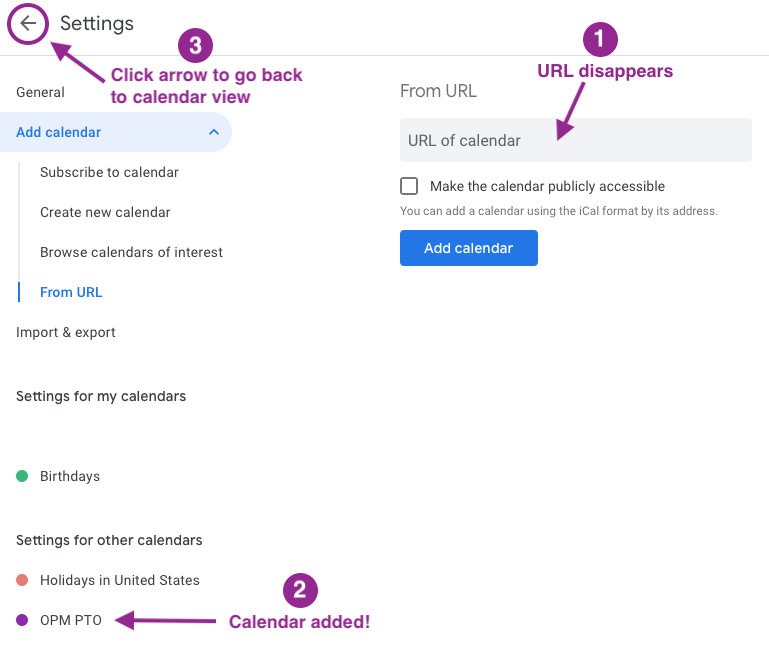
- You should see the “OPM PTO” calendar appear under “Other Calendars” and there should be some events on your calendar now.
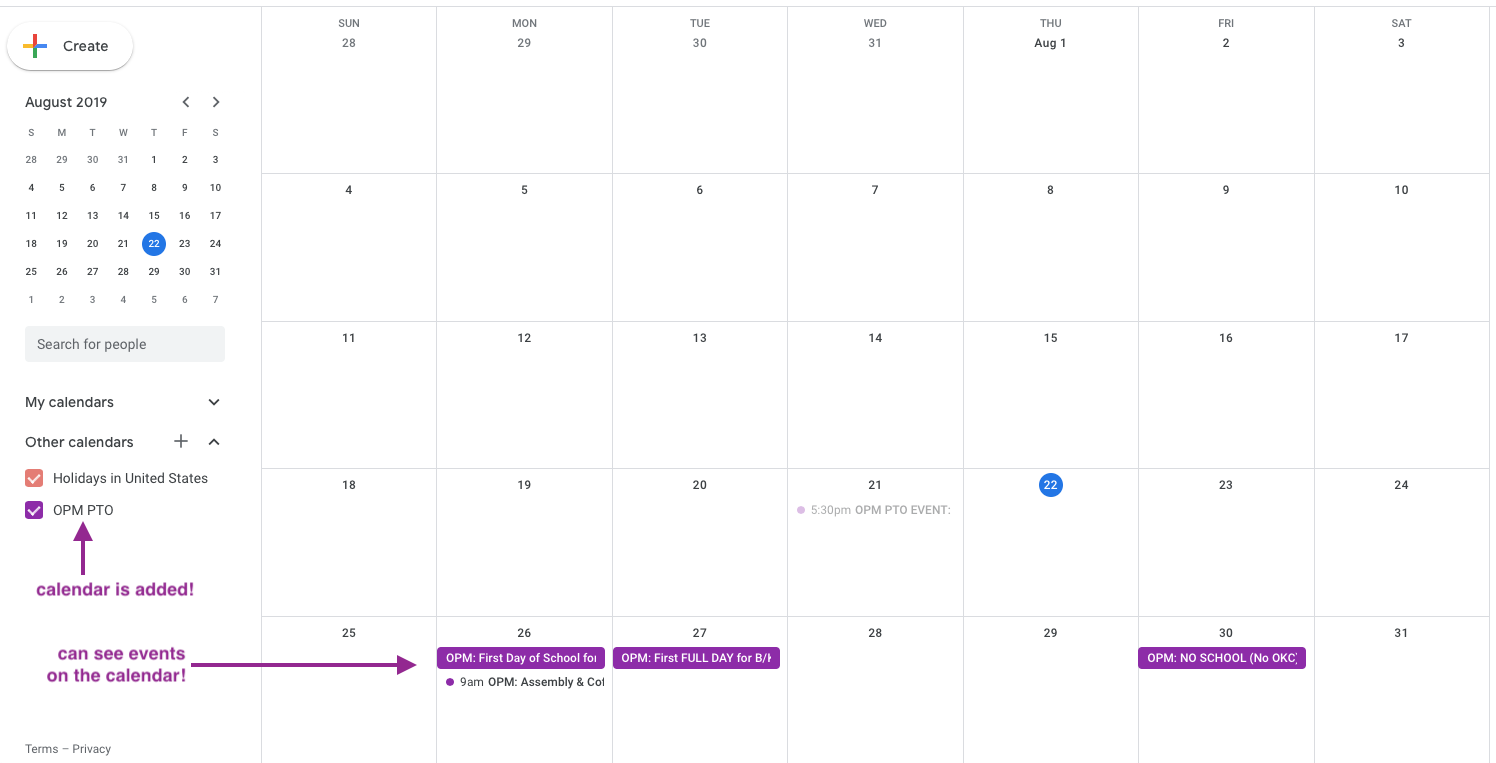
In Outlook:
- With Outlook open, you will need to navigate to the Calendar section. Click on the Calendar Icon, or word “Calendar” in your Outlook to switch to the Calendar view.
- Now in the Calendar view, click on Open Calendar on the ribbon bar and choose From Internet.
- Paste in the URL (listed above) and then click “OK”
- Click Yes to finalize subscribing to the Calendar.
